Send and Read New Messages
In Buzz, communication happens within groups and 1:1 conversations. It’s time to explore the power of your messages within Buzz.
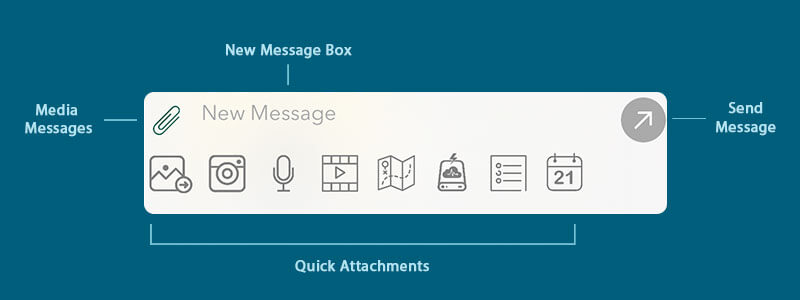
Secure text messages can easily be sent within groups and 1:1 conversations. But did you know Buzz empowers your workflow? Allowing you to not only securely communicate but improve how you do it on a daily basis.
- Images
- Videos
- Dictations
- Canned Messages
- Files
- Calendar Invites
- Polling
- Mentions
Sending New Messages
Messaging your coworkers, patients, consults and working groups could not be easier. Every conversation within Buzz is secure and once you get started you’ll never have to worry again.
- Select the ‘Contacts’ icon on the WeBuzz home screen.
- Search your Buzz Circle for the contact you would like to message.
- Click on the contact.
- Enter text in the New Message area
- Tap on the ‘Send Arrow’
- Select the ‘Contacts’ icon on the Buzz home screen.
- Search your Buzz Circle for the contact you would like to message.
- Click on the contact.
- Enter text in the New Message area
- Tap on the ‘Send Arrow’
Read New Messages
A red notification badge will appear over any 1:1 or group conversation where you have recently received new unseen messages.
Click the conversation name to view the unread messages.
A red notification badge will appear over any 1:1 or group conversation where you have recently received new unseen messages.
Click the conversation name to view the unread messages.
Note: The amount of unread messages appears within the notification badge.
